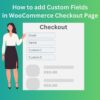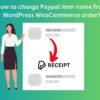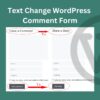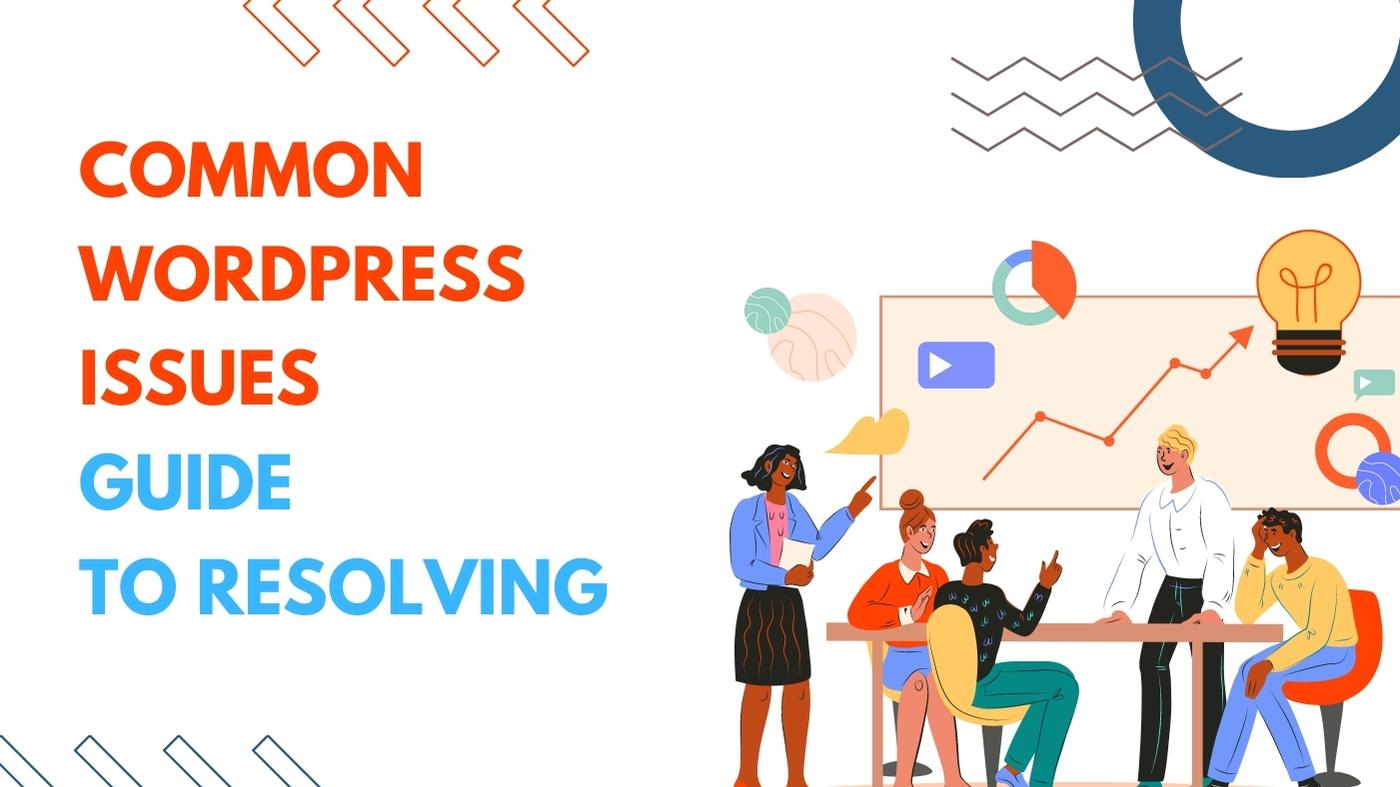
A Comprehensive Guide to Resolving Challenges
WordPress is a powerful platform that empowers countless websites, but like any technology, it can occasionally present challenges. Whether you’re a seasoned WordPress user or a beginner, encountering issues is inevitable. In this guide, we’ll explore Troubleshooting Common WordPress Issues and provide effective solutions to keep your website running smoothly.
Here is some solution of Troubleshooting Common WordPress Issues
1. Plugin Conflicts
Plugins are essential for adding functionality to your WordPress site, but conflicting plugins can lead to unexpected issues. If you encounter problems:
Solution: Deactivate plugins one by one to identify the problematic one. Once found, check for plugin updates or search for alternatives. Remember to update plugins regularly to prevent compatibility issues.
2. Slow Loading Times
Slow-loading websites can frustrate users and negatively impact SEO. Several factors can contribute to this issue:
Solution:
- Optimize Images: Compress images using plugins or online tools to reduce their size without sacrificing quality.
- Cache: Use caching plugins like WP Rocket to store static versions of your site, reducing server load and speeding up load times.
- Minify Resources: Minimize CSS, JavaScript, and HTML files to decrease page size and loading times.
- Choose a Reliable Hosting: Opt for a reputable hosting provider that offers good server performance and resources.
3. Broken Layouts
A broken layout can stem from theme updates, plugin conflicts, or coding errors.
Solution:
- Switch to Default Theme: If the issue started after a theme update, switch to a default WordPress theme to see if the problem persists.
- Check for Plugin Compatibility: Update plugins and verify their compatibility with your theme.
- Fix CSS and HTML Errors: Use developer tools to identify and rectify any coding issues that might be affecting your layout.
4. White Screen of Death
Encountering a blank white screen is unsettling, but it’s usually fixable.
Solution:
- Disable Plugins and Themes: Deactivate plugins and switch to a default theme to determine if a plugin or theme is causing the issue.
- Increase Memory Limit: If your site uses more memory than allocated, it can result in a white screen. Increase memory limit in your wp-config.php file.
- Check Error Logs: Check your server error logs for more specific information about the issue.
5. 404 Errors
404 errors occur when a page can’t be found. This can happen due to incorrect permalinks or broken links.
Solution:
- Update Permalinks: Go to Settings > Permalinks and click “Save Changes” to refresh your permalink structure.
- Check Links: Regularly scan your site for broken links using plugins like Broken Link Checker.
6. Unable to Access Admin Dashboard
Being locked out of your admin dashboard can be frustrating.
Solution:
- Check wp-admin URL: Make sure you’re using the correct URL for accessing the admin dashboard.
- Disable Plugins: If a plugin is causing the issue, deactivate it through FTP or your hosting’s file manager.
7. Database Connection Errors
If your site displays a database connection error, it means WordPress can’t connect to the database.
Solution:
- Check Database Credentials: Ensure your database username, password, and hostname are correctly entered in your wp-config.php file.
- Repair Database: Use tools like phpMyAdmin to repair your database tables if they become corrupted.
8. Update Issues
Updating WordPress, themes, or plugins can sometimes lead to issues.
Solution:
- Backup First: Always back up your website before performing updates.
- Update One by One: Update themes, plugins, or WordPress core one at a time to identify any issues that arise.
9. Comment Spam
Unwanted comment spam can clutter your site and impact its credibility.
Solution:
- Enable Comment Moderation: Set up comment moderation to approve comments before they appear.
- Use Anti-Spam Plugins: Utilize plugins like Akismet or Antispam Bee to automatically filter out spam comments.
10. Security Breaches
Security breaches can lead to unauthorized access or data breaches.
Solution:
- Use Strong Passwords: Choose strong, unique passwords for your WordPress admin and hosting accounts.
- Regularly Update: Keep WordPress, themes, and plugins up to date to patch security vulnerabilities.
- Install Security Plugins: Use security plugins like Wordfence or Sucuri to add an extra layer of protection.
Conclusion
As you venture into the world of WordPress, encountering challenges is part of the journey. However, armed with the solutions provided in this guide, you can confidently troubleshoot and resolve common WordPress issues. Remember to stay vigilant, back up your site regularly, and always keep your plugins, themes, and core software updated. A little troubleshooting expertise can save you time, stress, and help you maintain a resilient and functional WordPress website.